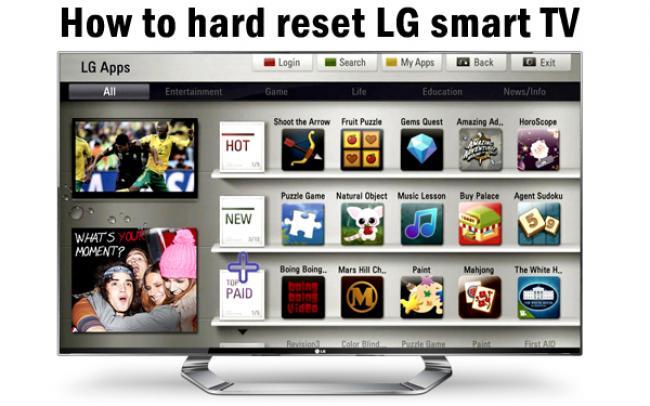Fixing a PC at home can save time and money, but to do it effectively, you need the right tools, knowledge, and safety precautions. Whether you're repairing hardware, troubleshooting software, or upgrading components, this guide will walk you through everything you need to fix a PC at home.
1. Basic Tools for PC Repair
Before you start, gather the essential tools:
???? Screwdrivers: A Phillips screwdriver (size #1 or #2) is necessary for opening the PC case and removing components. A magnetic screwdriver helps prevent losing screws.
???? Anti-Static Wrist Strap: Prevents static electricity from damaging sensitive PC components.
???? Plastic Pry Tools or Spudger: Helps open cases or remove delicate parts without causing scratches.
???? Flashlight or Headlamp: Useful for working in dimly lit areas inside the case.
???? Cable Ties or Velcro Straps: Keeps wires organized and prevents airflow blockages.
???? Thermal Paste: Needed when replacing or reinstalling the CPU to ensure proper heat dissipation.
???? Compressed Air or Small Brush: Removes dust from fans, vents, and inside the PC for better cooling.
???? Power Supply Tester (Optional): Helps diagnose power-related issues if the PC isn’t turning on.
???? External USB Drive or Cloud Storage: Used to back up important files before making major repairs.
2. Common PC Repair Tasks and How to Fix Them
???? PC Won’t Turn On
Possible Causes:
✔ Faulty power supply
✔ Loose cables
✔ Dead motherboard or CPU
How to Fix:
???? Check if the power cable is properly connected to the wall and PSU.
???? Test with another power outlet or power cable.
???? Open the case and check if the motherboard light is on.
???? If there’s no power, use a power supply tester or replace the PSU.
???? No Display on Monitor
Possible Causes:
✔ Faulty GPU or RAM
✔ Loose display cables
✔ Incorrect input source
How to Fix:
???? Ensure the monitor is turned on and set to the correct input (HDMI, DisplayPort, etc.).
???? Reseat the RAM sticks and graphics card.
???? Try another monitor or cable to check if the problem is with the display.
???? PC Overheating or Shutting Down Randomly
Possible Causes:
✔ Dust buildup in cooling fans
✔ Dry or old thermal paste on the CPU
✔ Poor airflow inside the case
How to Fix:
???? Clean all fans, heatsinks, and vents using compressed air.
???? Replace thermal paste on the CPU if it’s old.
???? Ensure airflow is unobstructed (position fans correctly).
???? Slow Performance or Freezing
Possible Causes:
✔ Too many background programs
✔ Full storage drive
✔ Failing hard drive
How to Fix:
???? Uninstall unnecessary software and disable startup apps (Task Manager > Startup).
???? Run Disk Cleanup and Defragment the hard drive (Windows + R > dfrgui).
???? Upgrade to an SSD for faster performance.
???? Blue Screen of Death (BSOD)
Possible Causes:
✔ Corrupt drivers
✔ Faulty RAM
✔ Overheating or hardware failure
How to Fix:
???? Restart the PC and note the error code displayed.
???? Run Windows Memory Diagnostic to check RAM issues.
???? Update or reinstall device drivers in Device Manager.
3. Preventative Maintenance Tips
✔ Clean Your PC Regularly: Dust can cause overheating and performance issues. Clean fans and vents every 3-6 months.
✔ Update Software & Drivers: Keeping Windows and drivers updated prevents crashes and security risks.
✔ Use a Surge Protector: Protects your PC from power surges and voltage spikes.
✔ Monitor Temperatures: Use tools like HWMonitor or Core Temp to track CPU & GPU temperatures.
✔ Run Antivirus Scans: Prevents malware from slowing down your PC or stealing data.
Final Thoughts
Repairing a PC at home isn’t as difficult as it seems when you have the right tools and knowledge. Whether you're fixing hardware issues, cleaning dust, or upgrading components, following these steps can extend the life of your PC and save you money.
If you're unsure about a repair, look up tutorials or seek help from tech forums before making any major changes. Happy repairing! ????????✨