This document applies to HP and Compaq tablets with Android 4.4/KitKat and 4.2/Jelly Bean operating systems.
Resetting your tablet restores the original factory settings, removing all stored Google Accounts and erasing all stored data. All locally saved files, apps, and saved networks are deleted. If possible, back up important files, either on the Web or with an external storage device, before resetting the tablet. The Google Accounts themselves, and any data synced to the Web, are not affected by a reset.
You can reset the tablet with the power turned off or on. If the tablet starts normally and you are able to access the settings menu, use the steps inResetting with the tablet powered on. If the tablet does not start normally, or if you do not remember the lock screen password, use the steps inResetting when the tablet does not start.

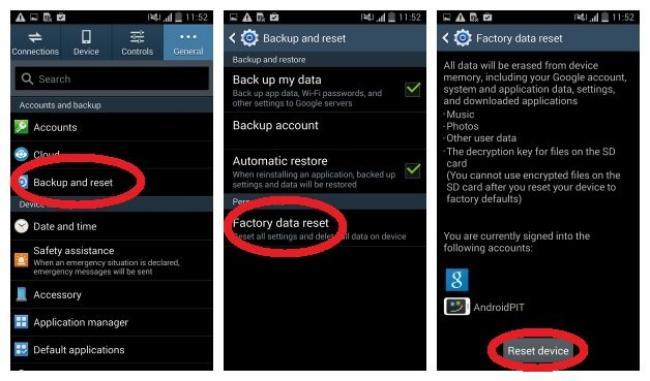
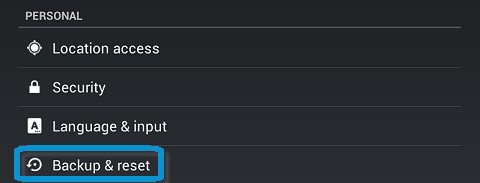

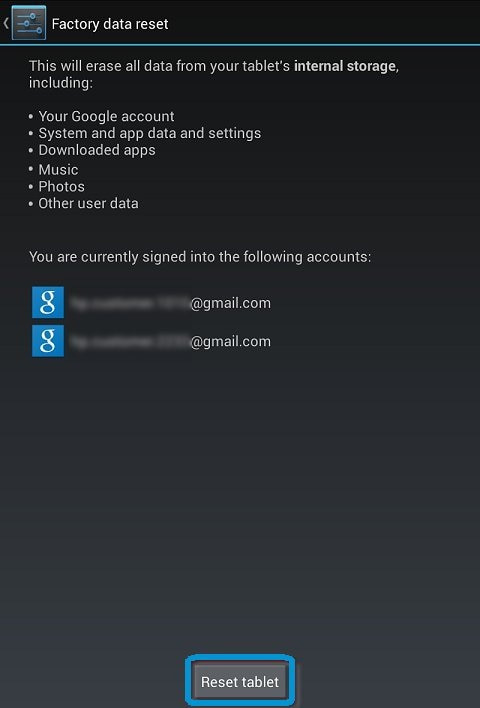
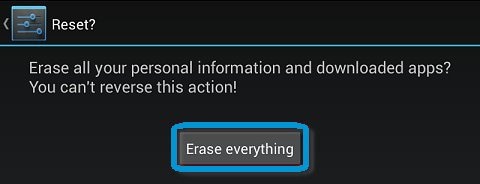




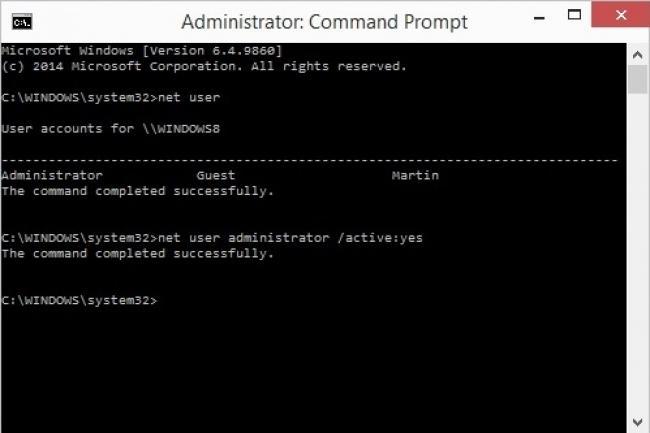


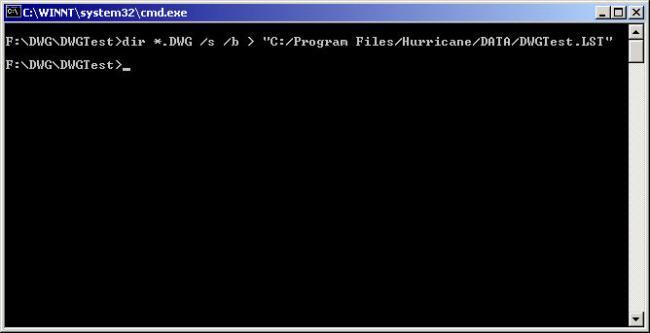


 -
-  -
- 


