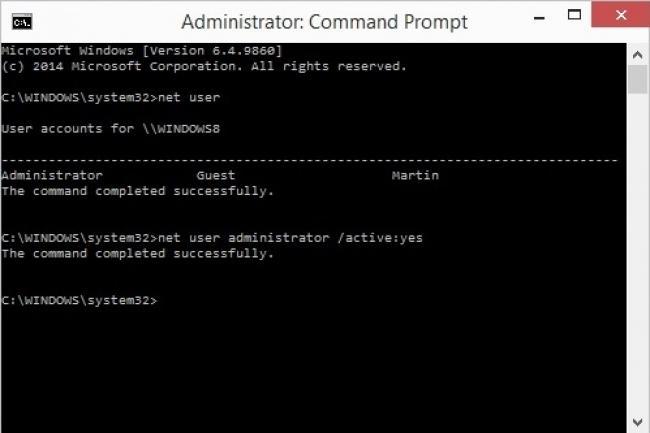
When you install Windows 10 anew on a PC or run it for the first time if it comes pre-installed with the computer, you create the first user account during that process.
This is the main account on the system and configured to be an administrator account by default, but it is not the only one that is created during that process.
Windows 10 creates two additional user accounts automatically which are both inactive by default.
The first is a guest account which Microsoft designed for users who access the device but don't have a permanent account on it.
Guest accounts are severely limited as it is not possible to install software or hardware, or modify system settings.
The second is the administrator account. It is also inactive by default and needs to be enabled before it can be used. While not required at all, it is often used for troubleshooting or administrative purposes when it is enabled.
A core difference between the administrator account of the user and this built-in administrator account is that the former receives UAC prompts while the latter does not. The user account is an unelevated administrator account while the built-in administrator account an elevated one.
To enable the Windows 10 administrator account do the following:
The administrator account is active now which means that you can sign in to the system using it. It is not password protected by default which means that anyone with access to the system can use it to sign in to it.
It is highly recommended to protect it with a password. This can also be done on the command line:
To disable accounts at any time, use the following command:
Other commands of interested are:

135905

A Legacy of Precision: The History of Nikon Cameras Jan 28, 2025
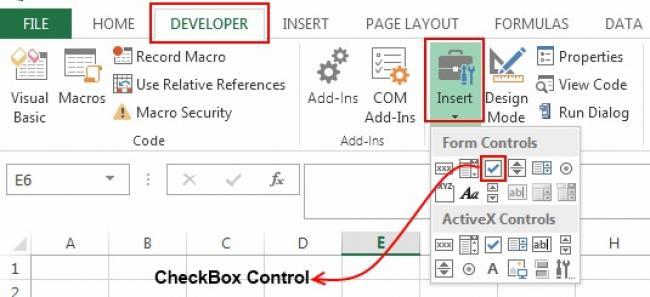
How to Insert a Checkbox in Excel Apr 21, 2016
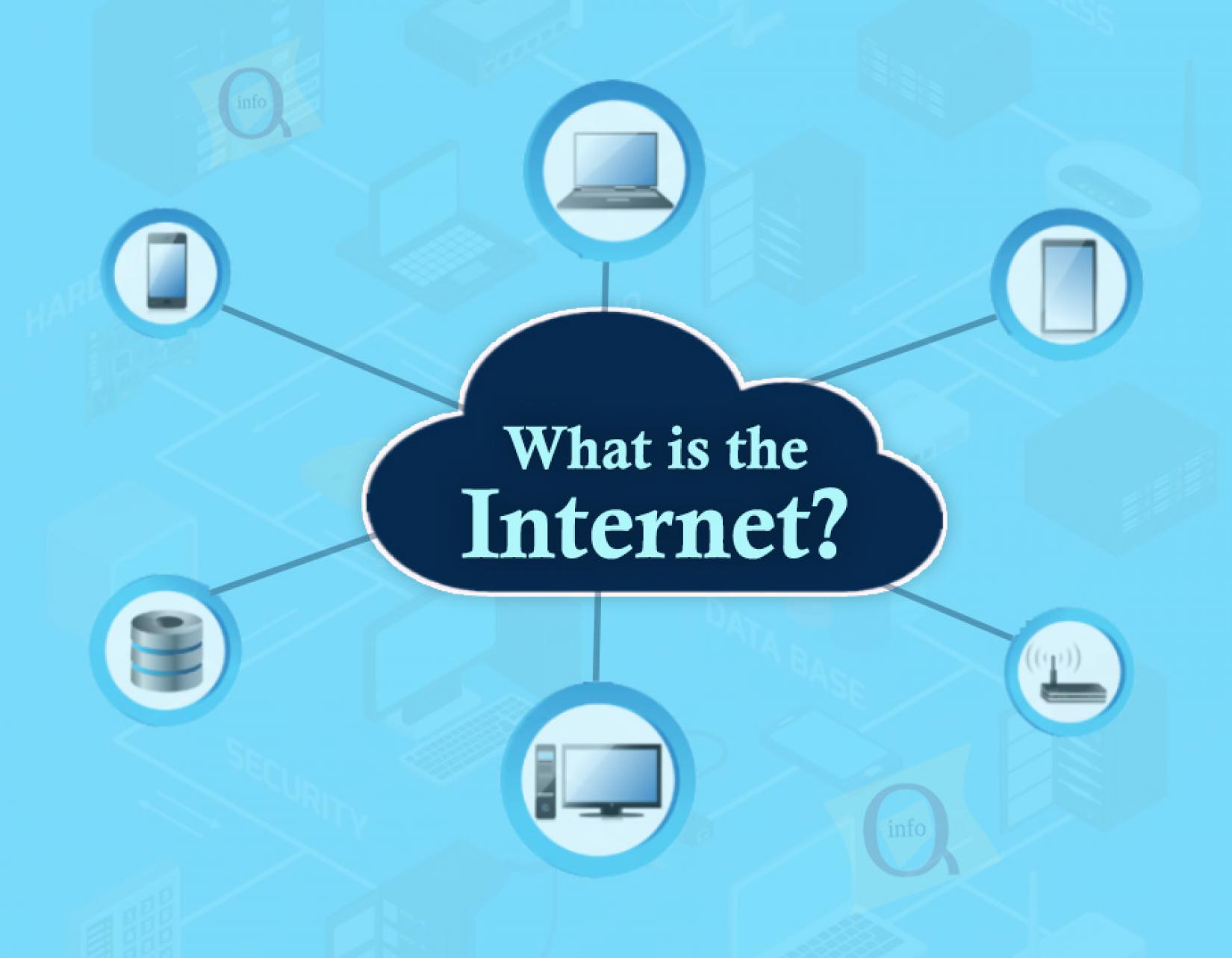
The Evolution and Impact of the Internet Jan 22, 2025

How Film Cameras Work Feb 04, 2025

Color Line’s group organisation Jan 24, 2025

18.217.228.61 :: Total visit:
| 1 | -  - - | 08.207.228.60 |
| 2 | -  - - | 47.778.57.55 |
| 3 | -  - - | 43.328.339.383 |
| 4 | -  - - | 54.36.646.236 |
| 5 | -  - - | 46.628.66.250 |
| 6 | -  - - | 004.009.009.74 |
| 7 | -  - - | 47.028.000.02 |
| 8 | -  - - | 47.328.57.33 |
| 9 | -  - - | 47.828.886.258 |
| 10 | -  - - | 114.119.110.211 |
| 11 | -  - - | 55.8.505.505 |
| 12 | -  - - | 47.828.827.245 |
| 13 | -  - - | 47.128.29.174 |
| 14 | -  - - | 47.333.44.307 |
| 15 | -  - - | 664.669.638.35 |
| 16 | -  - - | 47.020.39.220 |
| 17 | -  - - | 47.888.47.868 |
| 18 | -  - - | 47.728.778.222 |
| 19 | -  - - | 2a08:2880:f800:84:: |
| 20 | -  - - | 58.595.522.258 |
| 21 | -  - - | 47.121.30.7 |
| 22 | -  - - | 66.249.70.33 |
| 23 | -  - - | 664.669.636.206 |
| 24 | -  - - | 607.20.255.664 |
| 25 | -  - - | 8a03:8880:f800:80:: |
| 26 | -  - - | 67.628.66.66 |
| 27 | -  - - | 52.5.232.250 |
| 28 | -  - - | 57.528.38.226 |
| 29 | -  - - | 54.76.748.0 |
| 30 | -  - - | 47.428.444.474 |
| 31 | -  - - | 303.44.25.56 |
| 32 | -  - - | 47.448.44.444 |
| 33 | -  - - | 47.668.46.660 |
| 34 | -  - - | 47.728.38.724 |
| 35 | -  - - | 40.77.467.444 |
| 36 | -  - - | 47.428.56.449 |
| 37 | -  - - | 2a03:2880:f800:5:: |
| 38 | -  - - | 47.929.49.297 |
| 39 | -  - - | 66.249.76.39 |
| 40 | -  - - | 37.323.33.33 |
| 41 | -  - - | 54.36.548.559 |
| 42 | -  - - | 47.228.222.233 |
| 43 | -  - - | 004.009.043.55 |
| 44 | -  - - | 47.778.67.87 |