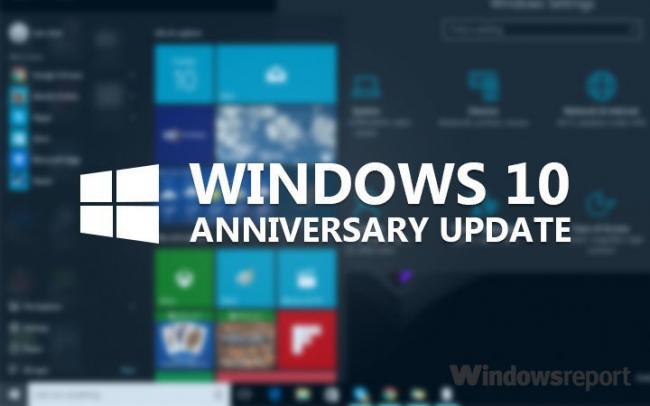

DSL Internet: Bridging the Gap to Modern Broadband Jan 22, 2025
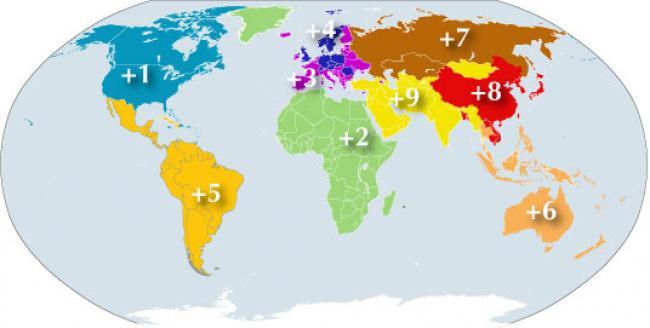
International Area Codes Jan 08, 2017

Starlink: Revolutionizing Global Connectivity Jan 22, 2025

Social media image sizes May 28, 2020

Recovery partition is there but recovery won Apr 30, 2016

3.14.145.94 :: Total visit:
| 1 | -  - - | 3.34.345.34 |
| 2 | -  - - | 66.299.69.929 |
| 3 | -  - - | 47.778.60.789 |
| 4 | -  - - | 47.728.34.94 |
| 5 | -  - - | 2a03:2880:f800:: |
| 6 | -  - - | 114.119.141.11 |
| 7 | -  - - | 47.128.34.211 |
| 8 | -  - - | 77.728.98.72 |
| 9 | -  - - | 47.128.51.182 |
| 10 | -  - - | 66.249.64.992 |
| 11 | -  - - | 66.247.64.730 |
| 12 | -  - - | 2a73:2887:f877:75:: |
| 13 | -  - - | 47.668.99.600 |
| 14 | -  - - | 54.36.848.86 |
| 15 | -  - - | 47.448.443.447 |
| 16 | -  - - | 2a22:2882:f822:8:: |
| 17 | -  - - | 47.228.42.248 |
| 18 | -  - - | 47.628.665.238 |
| 19 | -  - - | 2a53:2885:f855:c:: |
| 20 | -  - - | 68.264.268.678 |
| 21 | -  - - | 774.779.736.77 |
| 22 | -  - - | 52.207.47.227 |
| 23 | -  - - | 47.028.02.084 |
| 24 | -  - - | 98.84.300.43 |
| 25 | -  - - | 52.5.232.255 |
| 26 | -  - - | 47.028.00.30 |
| 27 | -  - - | 49.928.39.958 |
| 28 | -  - - | 47.448.64.444 |
| 29 | -  - - | 444.444.446.208 |
| 30 | -  - - | 67.628.626.667 |
| 31 | -  - - | 48.828.58.82 |
| 32 | -  - - | 2a03:2880:f800:55:: |
| 33 | -  - - | 2a03:2330:f300:3:: |
| 34 | -  - - | 47.424.55.54 |
| 35 | -  - - | 6a03:6880:ff:66:: |
| 36 | -  - - | 2a03:2880:f800:d:: |
| 37 | -  - - | 333.333.323.73 |
| 38 | -  - - | 46.668.66.668 |
| 39 | -  - - | 66.628.33.696 |
| 40 | -  - - | 47.525.23.23 |
| 41 | -  - - | 334.339.333.335 |
| 42 | -  - - | 47.028.020.70 |
| 43 | -  - - | 00.77.067.56 |
| 44 | -  - - | 47.008.55.003 |
| 45 | -  - - | 47.118.15.113 |
| 46 | -  - - | 54.36.448.442 |
| 47 | -  - - | 66.249.64.535 |
| 48 | -  - - | 47.727.722.254 |
| 49 | -  - - | 54.36.648.3 |
| 50 | -  - - | 554.559.558.55 |
| 51 | -  - - | 47.228.22.227 |
| 52 | -  - - | 43.328.22.329 |